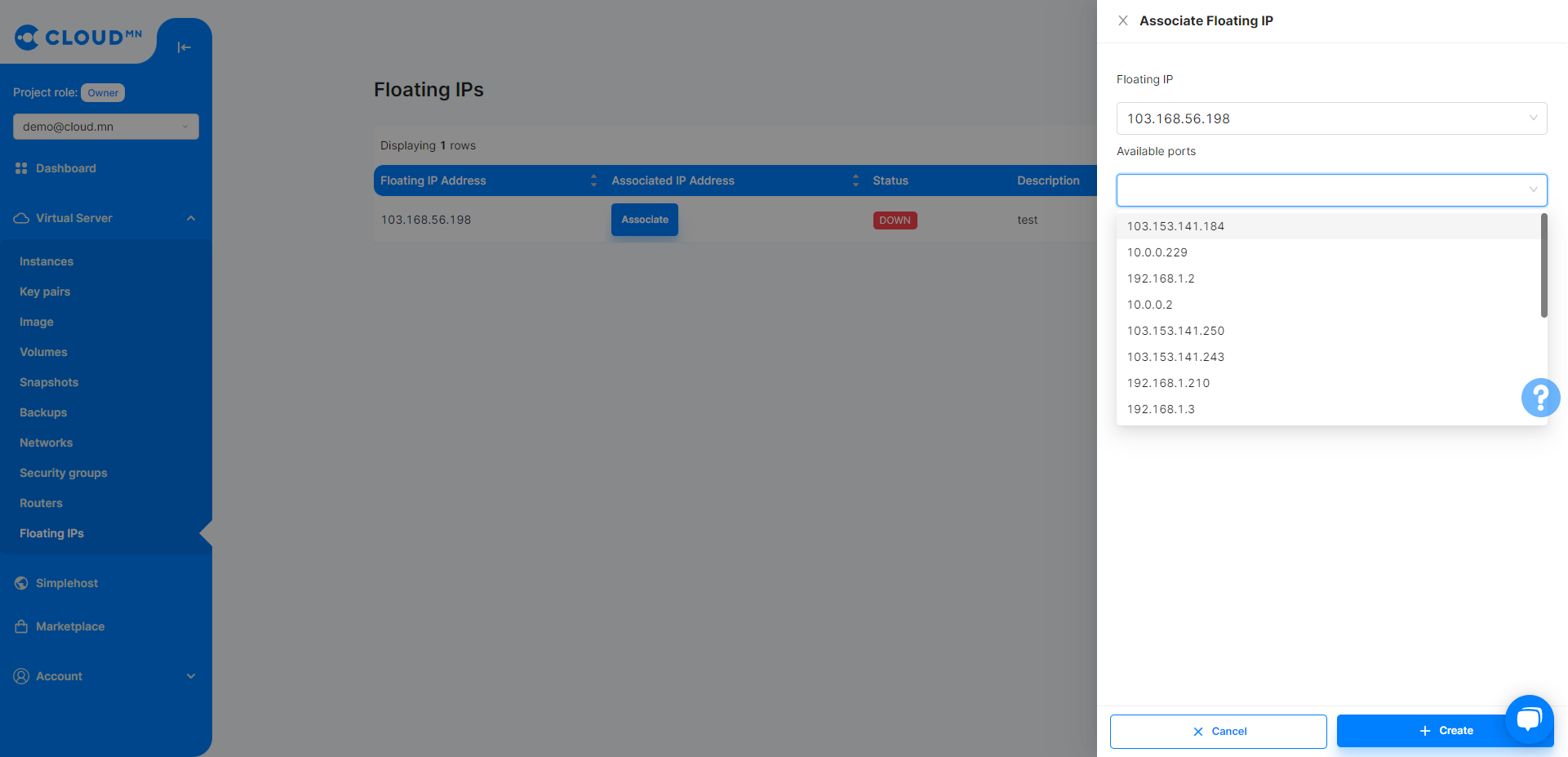Fixed address (Floating IP)
Floating IP
Floating IP allows you to reserve a Public IP address. It is used to make the Instance created on the Private Network have a Public IP address, and it is possible to separate the IP address and connect it to another Instance.
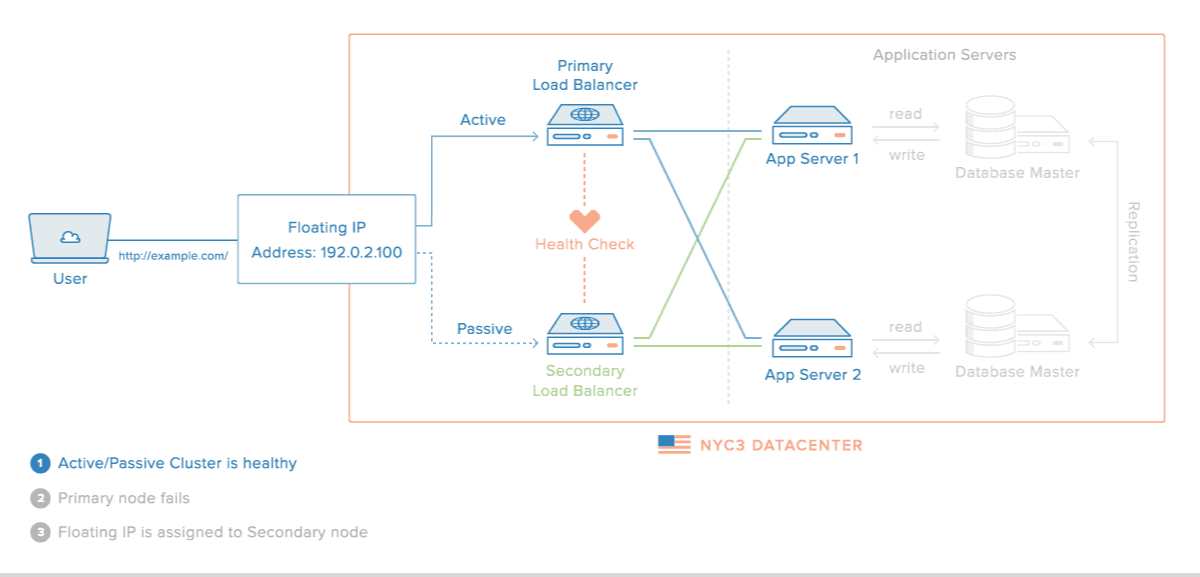
Create a floating IP address
- Enter the Floating IPs menu from the Virtual Server menu.
- Clicking on the Create button will bring up a new dialog box.
- Enter the Description field.
- Click the Create button in the lower right corner to create a Floating IP.

Release floating IP address
- Enter the Floating IPs menu from the Virtual Server menu.
- Press the Delete button on the right side of the button located in the Action line of the IP address to be released.
- Click the Release Floating IP button and click the Delete IP button on the dialog that appears.
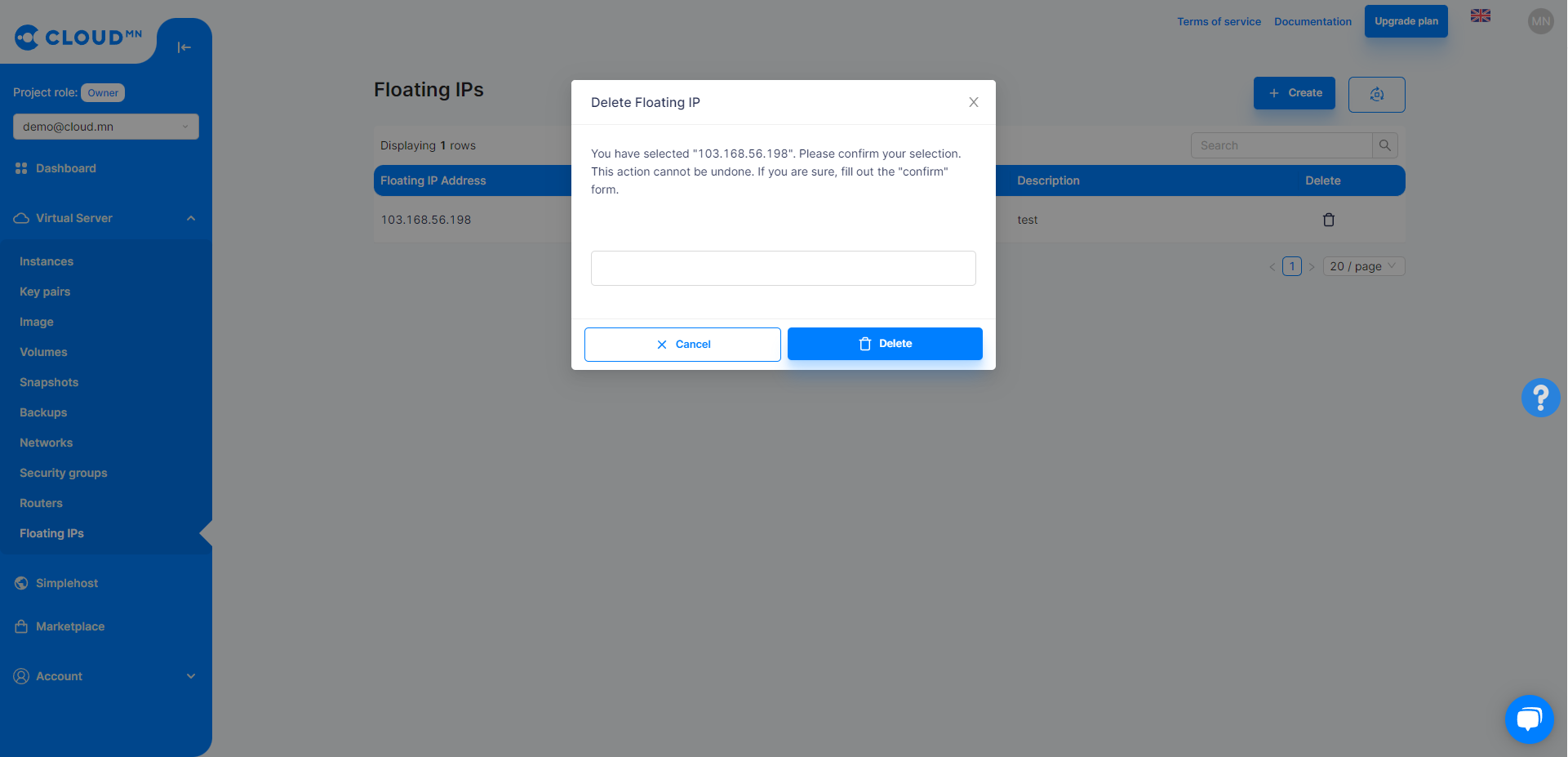
Associate a Floating IP address with an Instance
There are two ways to connect a Floating IP address to an Instance.
Tips
- Method 1: Add a Floating IP address to the Instance.
- Method 2: Connect from the Floating IP menu.
- Enter the Floating IP menu from the Virtual Server menu.
- Click the Associate button in the Action line of the IP address you want to connect from the table.
- In the new dialog that appears, select the IP address of the Instance to be connected from the Port to the associated field.
- Click the Create button in the lower right corner to bind to that Instance.